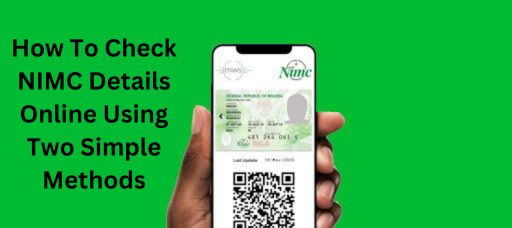How To Check My NIMC Details Online Using Two Simple Methods
Technology has penetrated various facets of our lives, especially with regard to accessing public services. In Nigeria, one of the major successes is the National Identity Management Commission (NIMC), which deals with all issues related to identity. Most applicants have recently applied for their National Identity Number (NIN) and the National e-ID card, or they are applying to check the status of their applications.
Perhaps you’re asking yourself or someone else, “How do I check my NIMC details online?” You’re in luck. The procedure is very simple, and you can obtain important data from the comfort of your smartphone or computer. As for correcting or changing your name, date of birth, or any other details, the system verifies the data, and the changes are applied. Let’s break down the steps.
The NIMC Mobile App
One of the easiest ways to access your NIMC information is through the NIMC MWS Mobile App. The purpose of this app is to give users an easier and safer way of accessing their national identity details. You can download the app from common stores, whether on Android or iOS. The app is easy to use.
Once you download it, you can easily retrieve your information from it. This service essentially allows you to have your identity at your fingertips, especially when you need to confirm or update it.
What You Need to Check Your NIN Online
There are a few requirements you’ll need before you can check your NIN details. First and foremost, you need a device with internet connectivity. Whether you’re using a mobile phone, tablet, or PC, the basic requirement is an internet connection. Here’s a breakdown of what you’ll need:
- Internet-enabled mobile device: This simply means a phone or tablet capable of browsing the web.
- Strong internet connection: A steady connection is crucial to ensure that the process goes smoothly.
- Your National Identification Number (NIN): This 11-digit number is the unique identifier assigned to you by the NIMC.
- NIMC Mobile App: You’ll need to download this app to generate a user ID and OTP (One-Time Password), which you’ll use to access your details.
Now that you’ve gathered what you need, let’s move on to the actual steps of checking your NIMC details.
How to Check my NIMC Details Online via the Mobile App
- Download the NIMC MWS Mobile App: Start by heading over to your phone’s app store and downloading the NIMC MWS Mobile App.
- Install the app: Once the download finishes, go ahead and install the app on your phone or tablet so you can begin using it.
- Open the app: Launch the app, and when you reach the homepage, look for a button that says “I need a pin” and tap on it.
- Generate your User ID and OTP: Clicking on “I need a pin” will prompt the app to generate a user ID and OTP, which will be displayed on the screen. Make sure to note these down as you’ll need them for the next step.
- Access the NIMC Portal: Open your browser and visit the NIMC online portal. When you’re on the portal, simply input the user ID and OTP that you generated earlier.
- View your details: Your NIMC information, including details from your NIN slip, will be displayed. You can also choose to print your NIN slip directly from the portal if necessary.
This app-based method is not only secure but also quick, making it a convenient option for checking your NIMC details wherever you are.
Checking Your NIMC Details on the Official Website
Alternatively, if you prefer not to use the mobile app, you can also access your NIMC details directly from the official NIMC website. Here’s how:
- Ensure internet access: Make sure you’re connected to the internet, either on a smartphone, tablet, or computer.
- Open your browser: Navigate to your preferred web browser and go to the official NIMC website.
- Locate the card issuance page: On the website, find the section related to card issuance.
- Click the status check link: Scroll down and look for the link labeled “Check Your e-ID Card Status.”
- Enter your details: You’ll need to input your first name, last name, and NIMC tracking ID (which you received when you applied for the card).
- Click ‘Check Now’: Once you’ve entered the required information, hit the “Check Now” button to see your e-ID status.
If your card is ready, the system will notify you, and you can proceed to the nearest activation center to pick it up.
How to Track Your NIN in Nigeria
In 2024, checking your NIN can be done quickly by following a few simple steps:
- Dial *346#: On your phone, dial this code. It works on major Nigerian networks like Glo, MTN, Airtel, and 9mobile.
- Select “NIN Retrieval”: From the menu that appears, choose the “NIN Retrieval” option.
- View your NIN: Your NIN will be displayed on your phone screen. Make sure you save it somewhere safe where you can easily find it later.
Note: This service typically costs ₦20, and it’s available on most mobile networks.
Frequently Asked Questions (FAQs)
1. What is a National Identification Number (NIN)?
The NIN is an 11-digit number assigned to all Nigerian citizens and legal residents, primarily for identification purposes.
2. Can I check my NIN using my tracking ID?
Unfortunately, you can’t use your tracking ID to retrieve your NIN. Instead, use the USSD code *346# on any supported network.
3. Can I actually check my NIN details online?
Yes, you can verify if your National Identity Number card is ready for collection by visiting the NIMC website.
4. What exactly is a tracking ID?
The tracking ID is issued when you apply for a National Identification Card. This number allows you to keep track of your ID’s progress and see where it stands.
5. How do I know if my National ID card is ready for collection?
Visit the NIMC website and check the issuance page. Enter the necessary details to confirm the status of your card.
6. How do I check my NIMC details online?
To check your details online, visit the NIMC tracking portal and enter your user ID and OTP for quick access to your information.
ALSO READ: How To Link My MTN SIM With NIN