Google Business Registration: How To Register Your Business On Google
Google My Business is a free tool designed to help businesses manage their online presence across various Google platforms, such as Search and Maps.
By creating a Google My Business account, you can establish a detailed Business Profile that includes essential information like your business hours, website link, phone number, and location.
Additionally, you can interact with customers by responding to reviews, sharing photos, and answering questions. This platform also provides valuable insights into how customers discover and interact with your Business Profile, making it a strategic asset for enhancing your visibility and attracting new customers.
What Is a Business Listing on Google?
A Business Listing on Google is an online profile that encompasses various details about your business, including its location, services, availability, contact information, and operating hours. Having a robust business listing is crucial for improving your online visibility, credibility, and customer engagement.
How To Register Your Business On Google
Step 1: Sign In to Google
Begin by signing into Google with your existing Google account. If you don’t have one, you can create a new account.
Step 2: Head over to the Google Business Profile Page
Navigate to the Google Business homepage and click on the “Sign In” button.
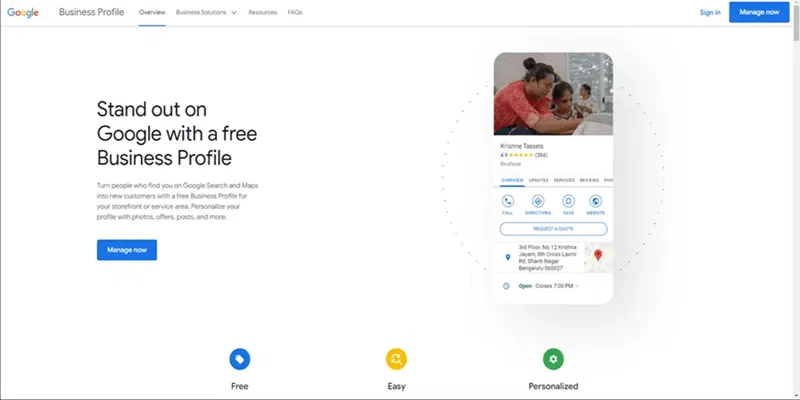
Step 3: Sign Up Your Business on Google Business Profile
Enter Your Business Name: You’ll be prompted to input your business name exactly as it appears in real life. Click on “Continue” once done.
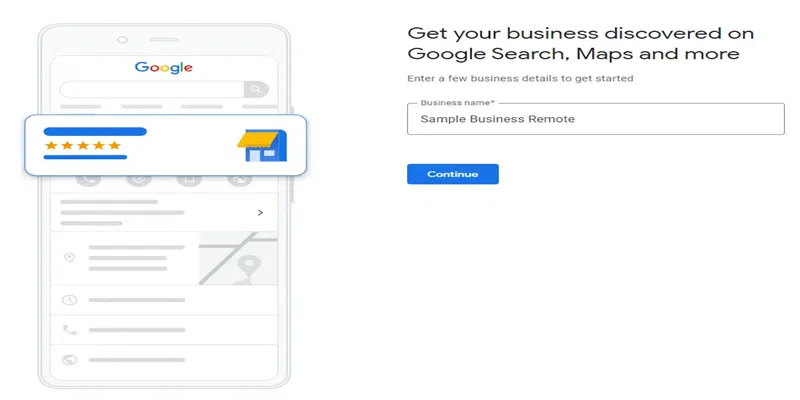
Choose Your Business Type: Select the type of business that best fits yours and then click on “Next.”
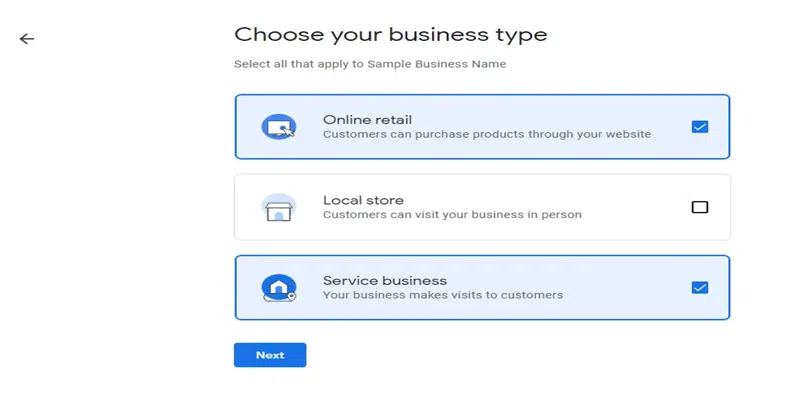
Choose Your Business Category: Enter the category that best describes your business. You can always come back and update this information later if needed.
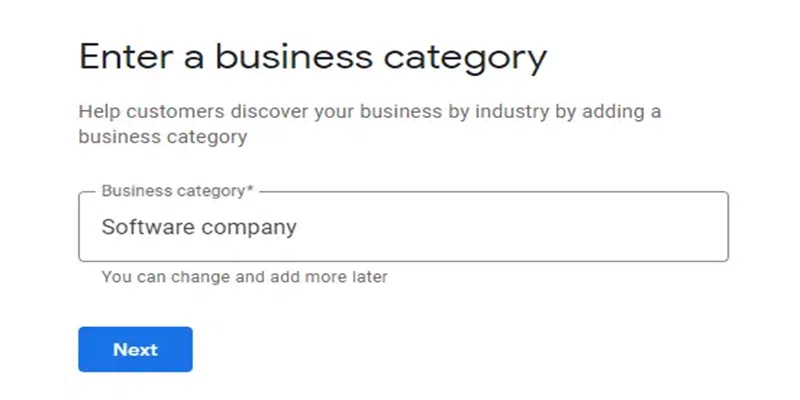
Enter Your Website: If your business has a website, go ahead and put it in here. If not, Google can help you create one for free.
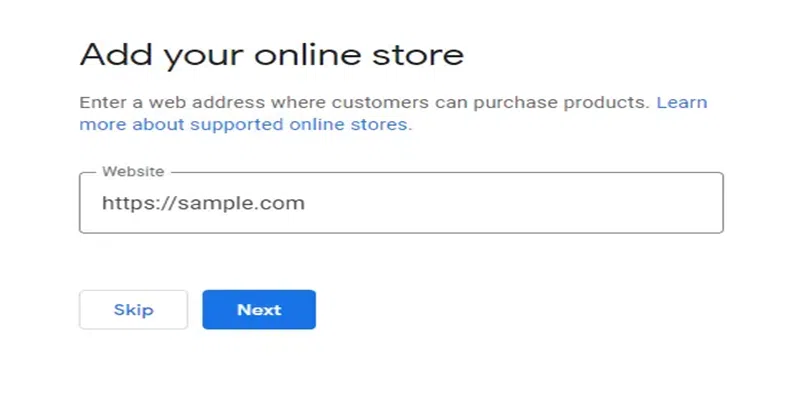
Enter Your Business Location: Input the location where your business operates to increase your reach in that area. This step is optional but recommended.
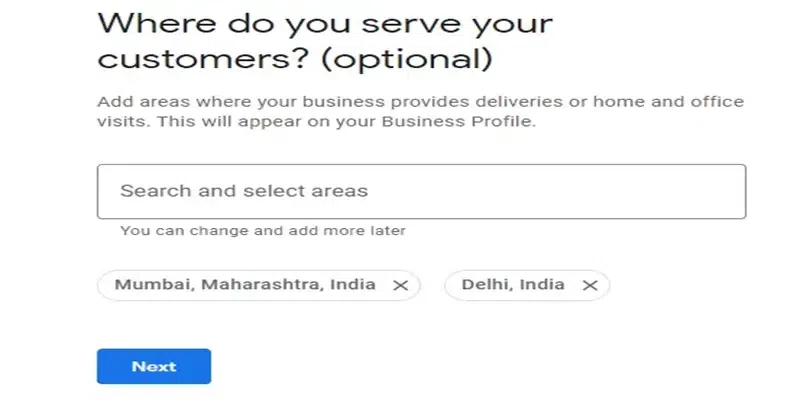
Enter Your Mobile Number: Provide a contact number so customers can reach you easily.
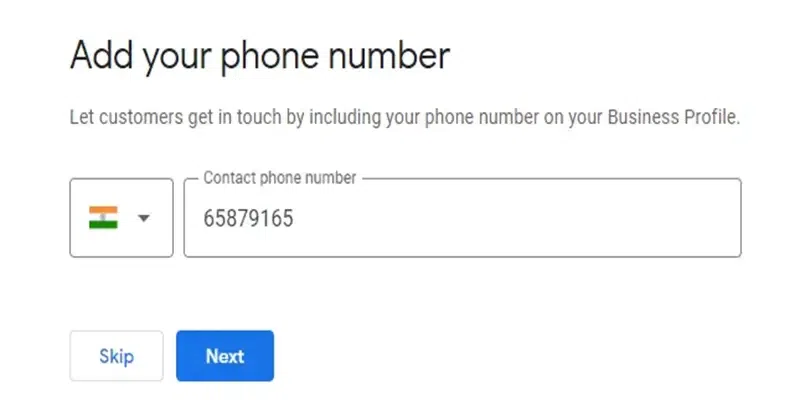
Select Optional Services: Choose any additional services you want to sign up for, such as news and surveys. Click on “Continue” afterward.
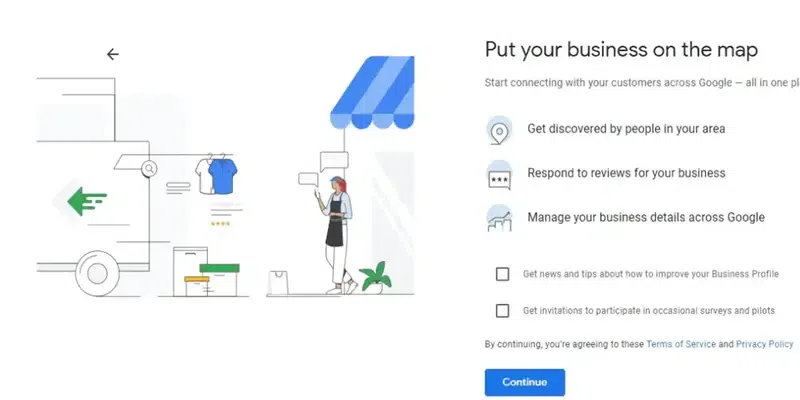
Step 4: Get Verified
Finally, you need to verify your business. Google requires verification of business ownership, which can be done through several methods.
Verifying Your Business on Google
Step 1: Ensure You Have a Google Account
You must have a Google account to create a Business Profile. If you don’t have one yet, you’ll need to create it first.
Step 2: Create a Business Profile
Get your business registered with Google if you haven’t done it already.
Step 3: Create a Google My Business Account
Visit the Google Business homepage and click “Sign Up” to get started.
Step 4: Claim Your Business Profile
There are two primary methods to claim your Business Profile.
Method 1: Claiming via Google My Business Page
- Enter Your Mailing Address: Provide your business mailing address.
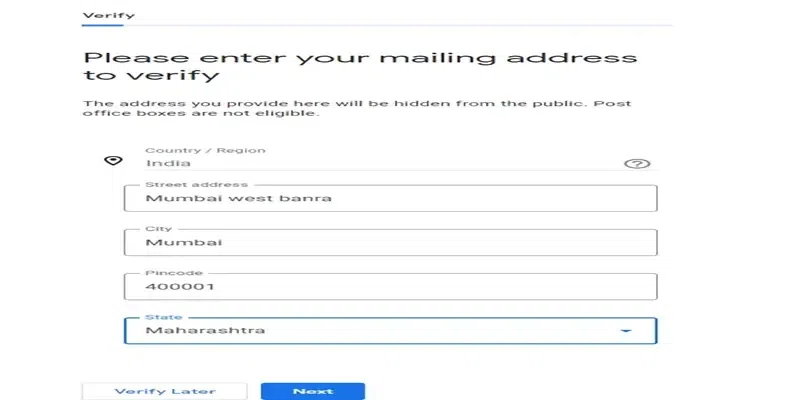
- Verify: Click “Next” to finish the verification process. A message will appear saying “You’re now verified.”
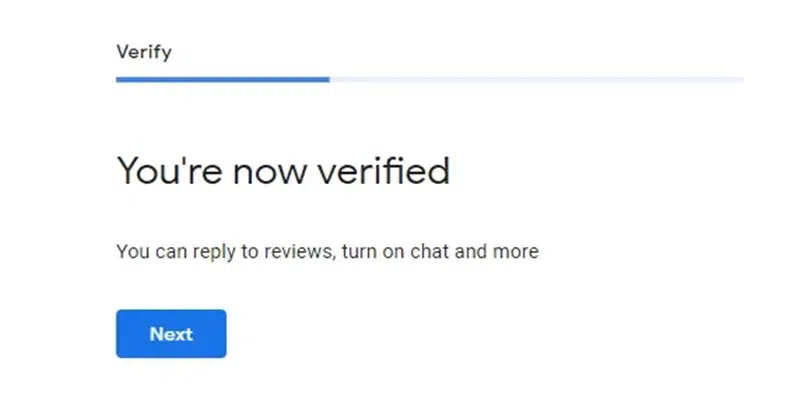
- Add Business Hours: Specify the working days and operating hours of your business.
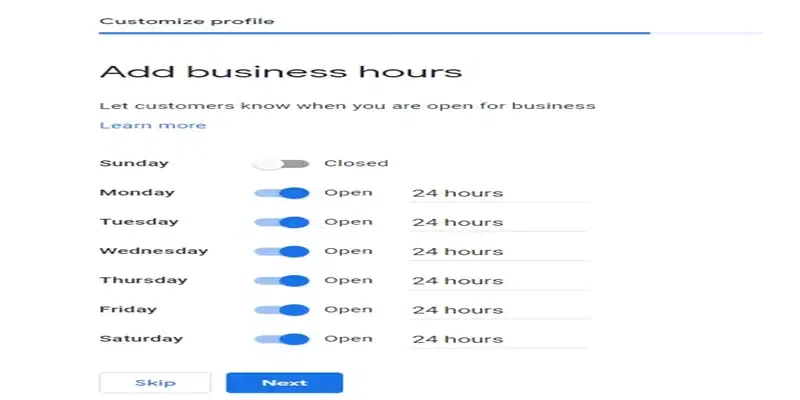
- Add Messaging: Enable customer messaging for your Business Profile if desired.
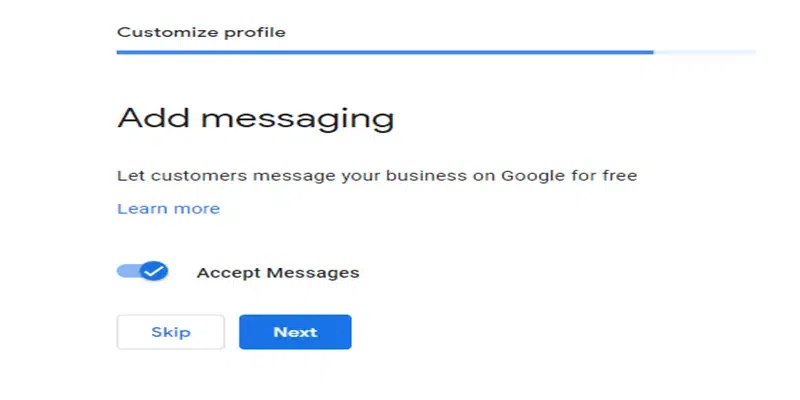
- Add Business Description: Write a description of your business.
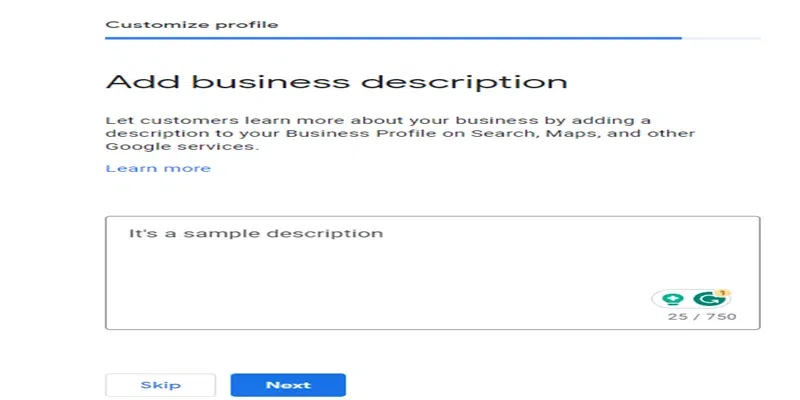
- Add Photos: Upload relevant photos of your business.
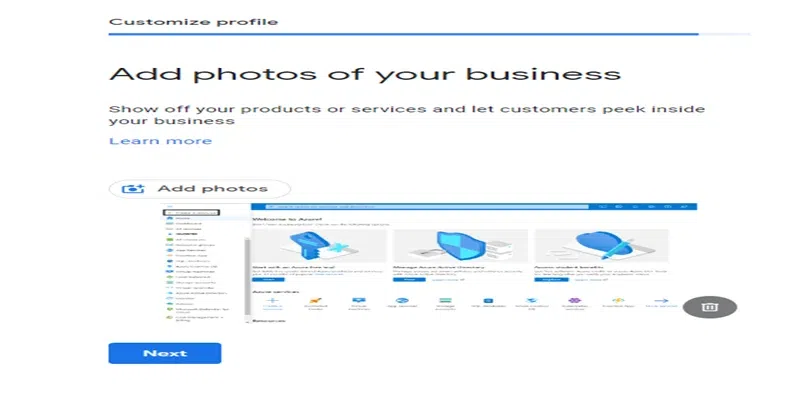
- Claim Benefits: Take advantage of the welcome bonus credits offered by Google for advertisements and promotions.
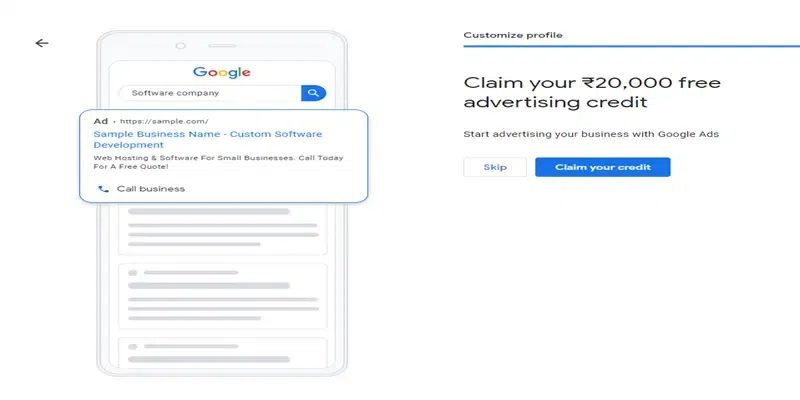
- Final Confirmation: Once everything is set up, a message will inform you that “Your edits will be visible once you’re verified.”
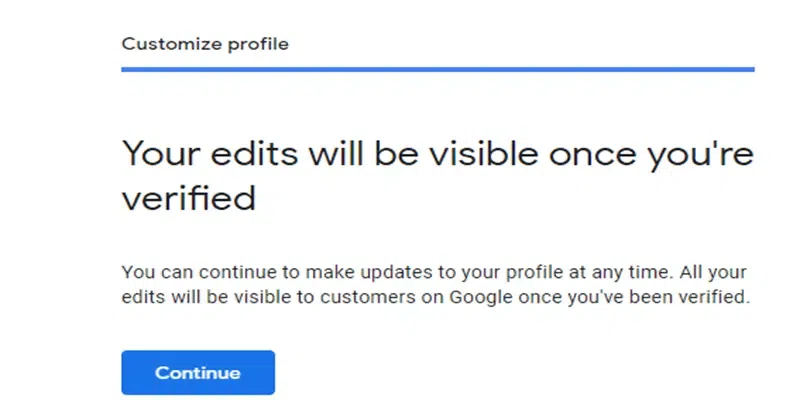
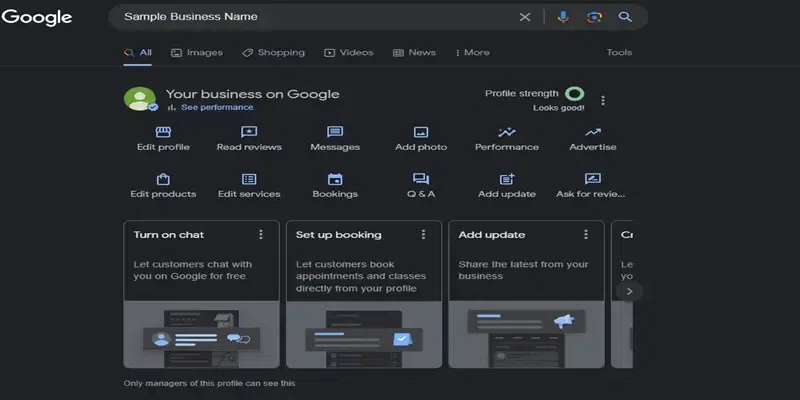
Method 2: Claiming via Google Maps
- Open Google Maps: Type “Google Maps” into your web browser and click on the first result.
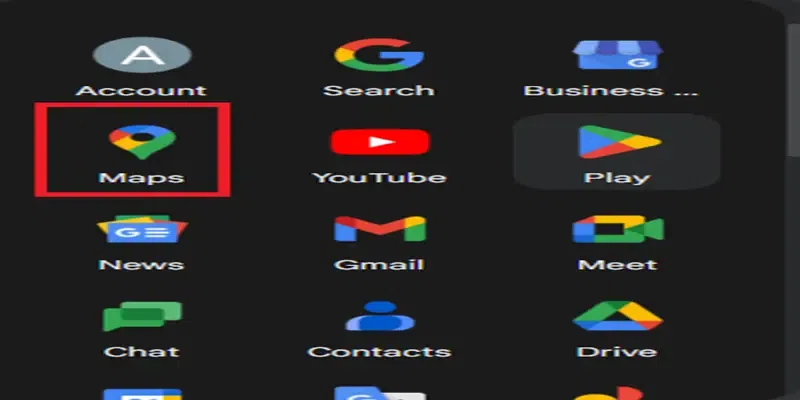
- Find Your Business: Enter your business name into the search bar.
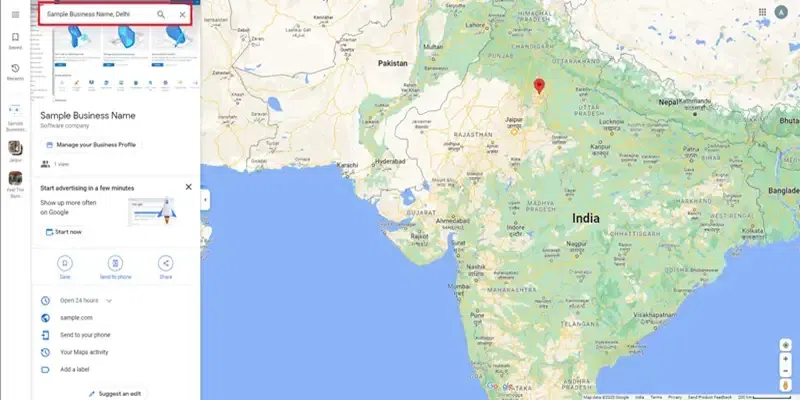
- Manage Business Profile: Click on “Manage Business Profile” to start the claiming process.
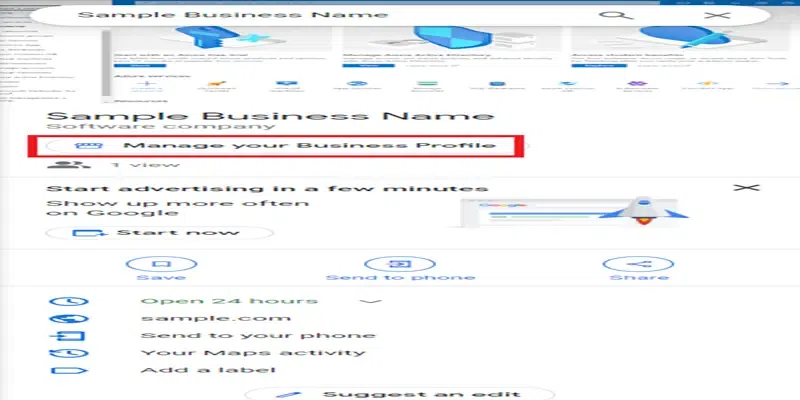
- Verification: Select a verification option and follow the on-screen steps. Google typically sends a verification code to your business address.
Why Create a Google My Business Account?
Creating a Google My Business account offers numerous advantages:
- Increased Visibility: Your business can stand out on Google Search and Maps, attracting new customers.
- Enhanced Interaction: Engage with customers by posting updates, responding to reviews, and sharing offers.
- Promotion Platform: Advertise your products and services directly on Google.
- Insightful Data: Access valuable information about how customers find your business and what keywords they use.
- Ownership and Management: Claim ownership of your Business Profile to get management rights and access extra free services to improve your visibility on Google.
What You Need to Claim and Verify Your Business
To claim and verify your business on Google, you’ll need the following:
- A Google Account for your business.
- A registered Business Profile.
- Accurate business information, including name, category, and address.
- A phone number or mailing address for verification purposes.
Optimizing Your Business Listing
Here are some helpful tips to make the most out of your Google My Business listing:
- Claim Your Business Profile: Ensure you have claimed your profile.
- Complete All Information: Fill out every section of your Google My Business account.
- Keep Your Contact Information Accurate: Always ensure your contact details are up-to-date.
- Choose Appropriate Categories: Select primary and secondary categories that best describe your business.
- Mark Relevant Attributes: Highlight specific attributes that apply to your business.
- Write Detailed Descriptions: Craft a comprehensive “from the business” description.
- Regular Updates: Post weekly updates and new photos to keep your profile fresh.
- Respond to Reviews: Engage with customer reviews to build credibility.
- Add Products/Services: List the products or services you offer.
- Enable Messaging: Allow customers to message you directly through your profile.
- Use Keywords: Incorporate targeted keywords in your business description to improve discoverability.
- Social Media Links: Add links to your social media profiles and encourage customers to leave reviews and ratings.
FAQs
How to Add Your Domain to Google Business?
To use an existing domain for your business website created via Google Business Profile, follow these steps:
- Log in to your hosting company account and find the “Redirect” option or something similar.
- Redirect your domain to the URL provided during the Google Business Profile site creation process.
- For detailed instructions, visit your hosting provider’s website. Popular providers include GoDaddy, eNom, and Network Solutions.
Can You List Your Online Business on Google?
Absolutely, you can list your online business on Google. Here are the steps:
- Go to Google Maps and sign in.
- Enter your address in the search bar.
- In the Business Profile section on the left, click on “Add your business.”
- Follow the on-screen instructions to complete your Business Profile registration.
Do You Really Need a Website for Google My Business?
While having a website for Google My Business isn’t a must, it’s strongly recommended. A website boosts your online presence and offers more detailed information about your business. Google My Business even provides a simple, free website builder that pulls information from your Business Profile.
However, having a comprehensive, separate website can give you a competitive edge, meet customer expectations, and serve as a platform for more detailed information and e-commerce.
How to Claim a Google Business Listing?
Here’s how to claim your business listing on Google:
- Open Google Maps on your computer.
- Type your business name into the search bar.
- Click on the business name and make sure you select the right one.
- Click “Claim this business” > “Manage now.”
- If you need to choose a different business, click “I own or manage another business.”
- Select a verification option and follow the on-screen steps.
Conclusion
Registering your business on Google is a straightforward yet powerful way to boost your online presence and reach more customers. By following the steps outlined in this article, you can easily create a Google My Business account for free and start enjoying the benefits of an enhanced online profile.
