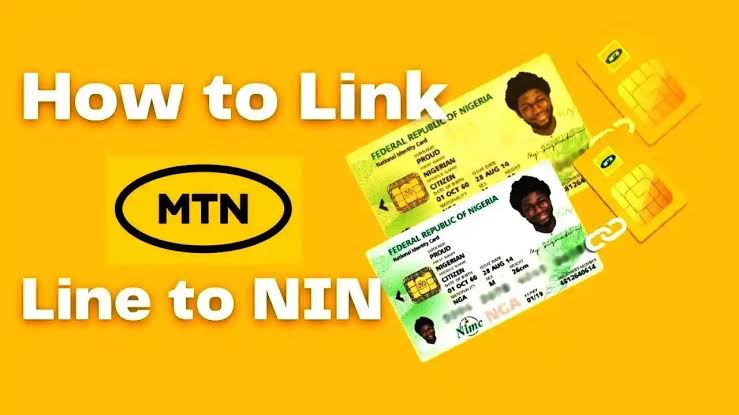How To Link My MTN SIM With NIN
Have you gotten a notification from MTN telling you to link your National Identification Number (NIN) to your SIM card or risk losing service? Don’t panic—you’re certainly not the only one in this boat. Many others are going through the same situation, and I’m here to walk you through the process step by step. But before diving into the details, let’s backtrack a bit and understand how all this began.
Why Do I Need to Link My NIN?
This whole situation started back in December 2020 when the Nigerian government issued a directive that required all mobile network users—whether you’re with MTN, GLO, AIRTEL, or 9MOBILE—to link their NINs to their SIM cards. The purpose behind this was to streamline identification across the country and enhance security measures.
Fast forward to today, and some people are receiving messages to relink their NINs to their MTN numbers, even if they’ve done it before. The reasons for this repeated request aren’t entirely clear, but if you’ve received such a message, you should take action to avoid any service disruption.
This guide will walk you through four simple ways to link your NIN to your MTN phone number. I’ll also address some common questions that might be on your mind. But first, let’s figure out if your NIN is already linked to your MTN number.
How to Check If Your NIN Is Already Linked
Before you jump into linking your NIN, it’s wise to check if your number is already linked. Even if you received a notification to do so, it’s possible that your NIN is already connected. Imagine going through the hassle only to find out it was unnecessary! Here’s how you can check:
- Use the MTN NIN Status Portal:
- Go to the MTN NIN status portal online.
- Enter your MTN phone number.
- A one-time password (OTP) will be sent to your phone, which you’ll need to enter in the designated field.
- You’ll then receive confirmation of whether or not your NIN is linked.
- Use the Shortcode Method:
- Dial *996# from your MTN line.
- Choose option 4, which is “View NIN Status.”
- Follow the on-screen instructions.
Step-by-step guide on How to Link my MTN Sim with NIN
If your NIN isn’t linked, don’t worry—you don’t necessarily need to visit an MTN office. It’s simple to connect your NIN to your MTN line with any of these four easy methods, all without leaving your home. These methods include:
- Using the MTN Portal
- Using the myMTN App
- Using a USSD Code
- Using the NIMC Mobile App
Method 1: Linking Through the MTN Portal
If you prefer to handle things online, the MTN portal is a great option. Here’s how to do it:
- Go to the official MTN NIN verification portal.
- Choose the type of verification you’re doing—select “NIN.”
- Enter your MTN number, NIN, and your email address.
- Double-check to ensure all the details are correct, then click “Next.”
- You’ll receive an OTP on your phone. Type the OTP into the specified field.
- To finish, just hit the “Validate” button.
Method 2: Linking Using the myMTN App
If you’re more of an app person, you can easily link your NIN using the myMTN app. First, make sure you have the app installed on your device. If you don’t have it yet, you can download it from the Google Play Store or the App Store, depending on your device. After downloading the app, here’s what you need to do:
- Launch the myMTN app and sign in using your phone number.
- You’ll see a banner prompting you to link your NIN. Click on it and follow the instructions.
- Enter your MTN number, your NIN, and your email address in the fields provided.
- After you’ve confirmed that all the details are correct, submit the form.
Method 3: Linking via USSD Code
This method is straightforward and doesn’t require a smartphone or even an internet connection, making it accessible to anyone—even those using basic phones. If using a USSD code is more of your style for linking your NIN:
- Dial *996# on your MTN line.
- From the menu, select option 1: “Submit NIN/Virtual NIN (VNIN).”
- Then, select option 2: “Submit NIN.”
- Enter your 11-digit NIN in the space provided.
- Double-check your entry to make sure it’s accurate, then submit.
Method 4: Linking Using the NIMC Mobile App
The National Identity Management Commission (NIMC) also offers a mobile app that lets you link your NIN to multiple phone numbers. You can link up to seven numbers, which is particularly useful if you have more than one SIM card. To use this method:
- Get the “MWS: NIMC MobileID” app from your device’s app store.
- After opening the app, go ahead and enter your NIN along with your phone number.
- MTN will then send you a verification code (OTP) that’s valid for the next 30 minutes.
- Next, create a 6-digit PIN, which you’ll use to sign in to your NIMC app dashboard.
- Once inside the dashboard, select the “LINK MY NUMBERS” option.
- Enter your MTN number, and another OTP will be sent to you. Enter this OTP in the space provided to complete the linking process.
Frequently Asked Questions About Linking NIN to MTN
Now, let’s address some common questions people have about linking their NIN to an MTN line:
-
Do I Have to Visit an MTN Office to Link My NIN?
- No, you don’t have to visit an MTN office. You can link your NIN using any of the four methods mentioned above, all of which can be done from home.
-
How Do I Submit My NIN to MTN?
- You can submit your NIN through the MTN NIN portal, the myMTN app, the USSD code (*996#), or the NIMC mobile app.
-
How Can I Check If My NIN Is Linked to My MTN Number?
- You can check your NIN status via the MTN NIN status portal or by dialing *996# and following the prompts.
-
Can I Link My NIN Using the myMTN App?
- Yes, you can. The myMTN app isn’t just for linking your NIN; you can also use it to do things like buy airtime, top up your data, and even subscribe to services like Apple Music.
-
How Can I Retrieve My NIN on MTN?
- If you’ve already linked your NIN but can’t remember it, you can retrieve it by dialing *346# from the phone number you used during NIN registration. Choose option 1 for “NIN Retrieval,” and follow the prompts.
-
What Is the USSD Code for Linking NIN to MTN?
- The USSD code for linking your NIN to your MTN line is *996#. You can also use this code for other NIN-related tasks.
-
What Could Be Preventing Me from Linking My NIN to My MTN Line?
- Several issues could prevent you from linking your NIN, including incomplete NIN registration, system errors during NIMC integration, mismatched data, or incorrect information when linking. Additionally, you can only link up to seven phone numbers to a single NIN. If none of these seem to be the problem, try reaching out to MTN customer care or visit an MTN office for further assistance.
Conclusion
In summary, linking your NIN to your MTN number is crucial to comply with government regulations and to ensure uninterrupted service on your line. The process is straightforward and can be done from the comfort of your home using any of the methods mentioned above.
By following these simple steps, you’ll have your NIN linked in no time, avoiding any potential service disruptions. Stay updated on any changes to the process to make sure you’re always in compliance with the latest requirements.
ALSO READ: How To Do Night Plan On MTN Nigeria