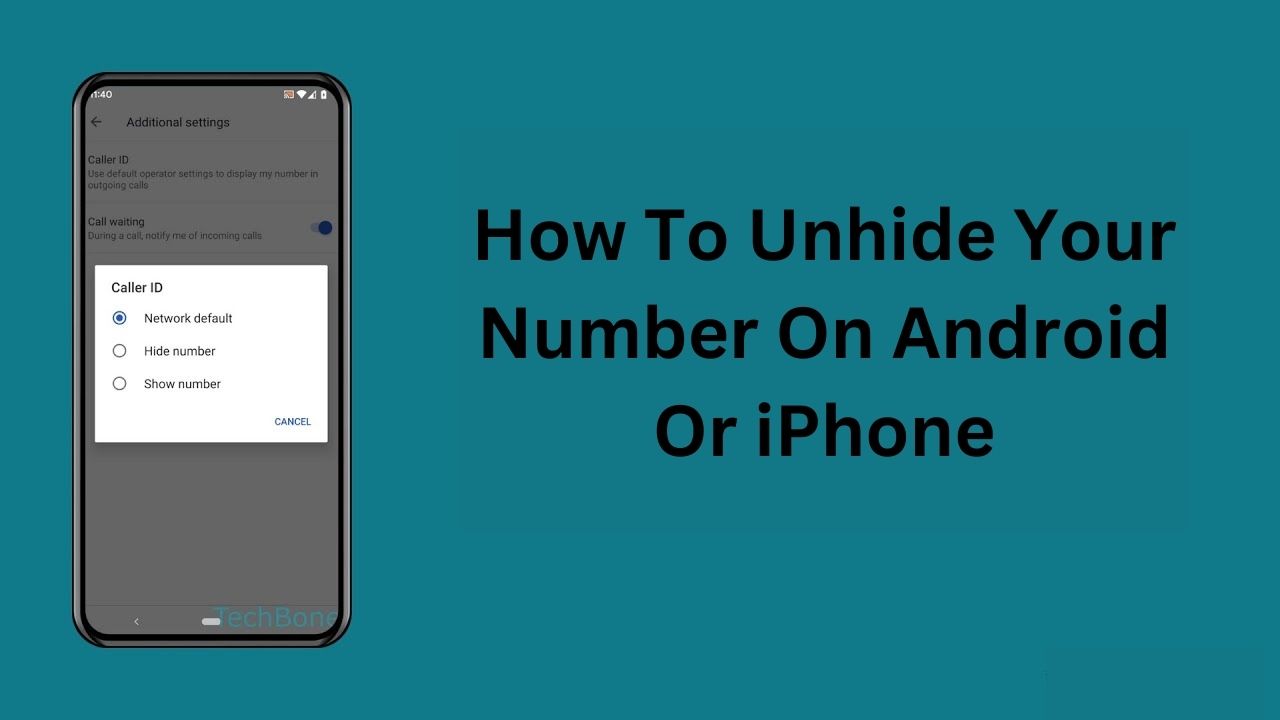How To Unhide My Number On Android Or iPhone
In today’s digital world, staying connected is crucial, and sometimes you might find your phone number hidden when you make calls.
This can be intentional or accidental, but it can be frustrating if people avoid picking up your calls because they see “Private Number” or “Unknown Caller.”
If you’re facing this issue, don’t worry—I’ve got a straightforward guide to help you unhide your number on both Android and iPhone devices.
Understanding the Private Number Feature
A private number, also known as a hidden number, shows up on the recipient’s caller ID as “Private,” “Unknown,” or “Blocked.” While this feature helps protect your privacy, it can sometimes lead to missed calls if the recipient doesn’t pick up calls from unknown numbers. Thankfully, unmasking your number is a relatively simple process, regardless of your mobile network provider, be it Airtel, Glo, MTN, or 9Mobile.
How To Unhide My Number
You can reveal your number by using a USSD code or by tweaking settings in your phone app. Here’s a step-by-step guide for both methods on various devices.
Unhiding Your Number on Android Phones
- Open the Phone App: Start by opening the phone app on your device.
- Go to Settings: Tap the three dots in the upper-right corner and choose “Settings.”
- Adjust Call Settings: Select “Call Settings” or “Call” based on your version of Android.
- Additional Settings: Tap “Additional Settings.”
- Caller ID Options: Tap on “Caller ID” and then select “Show number” or “Network default.”
For Samsung Phones
- Phone App: Open your phone app.
- Menu Icon: Click on the three-dot menu icon at the top right of the screen.
- Settings: Tap “Settings.”
- Supplementary Services: Choose “Supplementary Services” and wait for the options to appear.
- Manage Caller ID: Tap on “Show your Caller ID.”
- Display Number: Then select “Show number” or “Network default.”
For itel Phones
- Phone App: Open your phone app.
- Menu: Tap the three dots at the top right and select “Settings.”
- Calling Accounts: Click on “Calling accounts.”
- SIM: Choose the SIM card you are using (e.g., MTN).
- Additional Settings: Tap “Additional Settings.”
- Caller ID Settings: Click on “Caller ID” and then choose “Show number.”
For Infinix Phones
- Call Icon: Open the call icon.
- Settings: Go to “Settings.”
- Carrier Features: Select “Carrier Features” to see your SIM cards.
- SIM Card: Choose the SIM card for which you want to unhide the number.
- Additional Settings: Tap “Additional Settings.”
- Caller ID Settings: Select “Caller ID” and then opt for “Show number.
Unhiding Your Number on iPhone
For iPhone users, here’s how to unhide your number:
- Phone App: Open the phone app.
- Menu: Click the menu icon (three dots) at the top right.
- Call Blocking & Identification: Select “Call Blocking & Identification.”
- Enable Caller ID: Tap “Show My Caller ID” and switch it on.
Troubleshooting Common Issues on Your Phone
Why Does My Phone Display “Private Number” When I Call Someone?
If your calls are showing up as “Private Number,” it might be because you or someone else accidentally enabled the feature to hide your caller ID. This setting can be toggled on or off, and sometimes it’s done unintentionally.
How Can I Unhide My Number on My Phone?
To ensure your number is visible when making calls, follow these steps:
- Access Phone Settings: Navigate to your phone’s settings menu.
- Find Phone Settings: Look for the section labeled “Phone.”
- Adjust Caller ID Settings: Tap on “Call Blocking & Identification” or a similar option, then select “Show My Caller ID” and toggle it to the “On” position.
What Is the Code to Block Caller ID for a Single Call?
If you want to hide your number for a specific call, you can use a USSD code. Simply dial #31# followed by the phone number you wish to call. This ensures that your number will be hidden for that particular call only.
Why Do All My Incoming Calls Show as “Private Number”?
When all incoming calls display as “Private Number,” it typically means that your phone’s carrier is not transmitting the caller’s number to your device. This can occur if there’s an issue with your carrier’s system or if they’re not providing caller ID information for some reason.
By understanding these settings and following the steps provided, you can manage how your number is displayed and resolve any issues related to privacy settings. Whether you’re using MTN, Glo, Airtel, or 9Mobile, these adjustments should help you regain control over your caller ID settings
Conclusion
Now you have a comprehensive guide to unhide your number on various devices and network providers. Whether you’re using an Android or an iPhone, these steps should help you ensure that your number is visible to those you call. So, next time you’re making an important call, you can be confident that the person on the other end knows it’s you.
ALSO READ: Learn How To Subscribe Apple Music With MTN