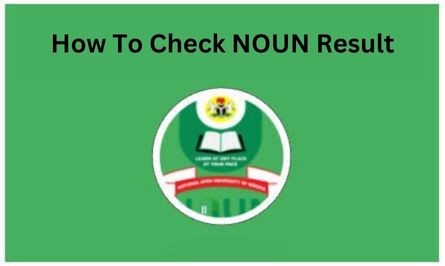How To Check NOUN Result
The National Open University of Nigeria (NOUN) has released the semester exam results, and students can now check their performance online.
If you are a NOUN student, here’s a step-by-step guide to help you access your semester results through the NOUN student portal.
Accessing Your NOUN Results Online
The Directorate of Examinations at NOUN has uploaded the first semester examination results for both POP and E-exams on the NOUN e-ticketing platform and the NOUN online portal. Here’s how to check NOUN results:
First Method To Check NOUN Result
- Visit the NOUN Result Portal: Open your web browser and go to NOUN Semester Exam Result Checking Portal.
- Login to Your Student Account: Click on “Student Login,” which will open a new page where you need to enter your matric number and NOUN login password. Hit the “Submit” button to log into your student portal.
- Navigate to Your Results: Once logged in, click on the “Tasks” tab on your student dashboard.
- View Your Semester Results: Select the “2024_1 Semester Result” option to view your results.
Second Method to Check NOUN Result
- Visit the Support Portal: Go to NOUN Support Platform.
- Enter Your Details: Provide your matric number or NOUN student email address.
- Login: Use “default” as your initial password (without quotes).
- Change Your Password: You will be prompted to change your password upon first login. Type in “default” as your initial password, then create a new one that you’ll remember.
- Access Your Results: After logging in, click on the “Result Statement” to view your statement of result.
How to Save and Download Your NOUN Statement of Results
Once you have accessed your results, you might want to save or print them for future reference. Here are the steps to save and download your results in various formats:
- Go to the Result Portal: Head over to the NOUN Student Result Portal.
- Choose an Option: Select from the available options – Copy, CSV, Excel, or Print.
- Copy: Copies the result data to your clipboard. You can paste it (Ctrl+V) in any document or application.
- CSV: Downloads a comma-separated values file that can be opened with Notepad, OpenOffice Calc, or Google Docs.
- Excel: Prompts you to choose a saving location for an Excel file (.xlsx).
- Print: Opens the printer setup page to print your results.
Saving Your NOUN Results as a PDF
- Click on Print: Select the “Print” option.
- Change Destination: On the new page, click “Change” under the destination section to select “Save as PDF.”
- Save the PDF: Click “Save,” then pick the folder where you want to keep it on your computer.
Important Notes
The NOUN results for academic performance reports come in two segments: POP and E-exams. Ensure you check both segments for a complete overview of your performance.
Final Words
Congratulations on completing your semester exams! We hope your results reflect your hard work and dedication. For any further assistance or queries, don’t hesitate to reach out to the NOUN support team.
ALSO READ: How To Apply For Benue State Scholarship Board 2024